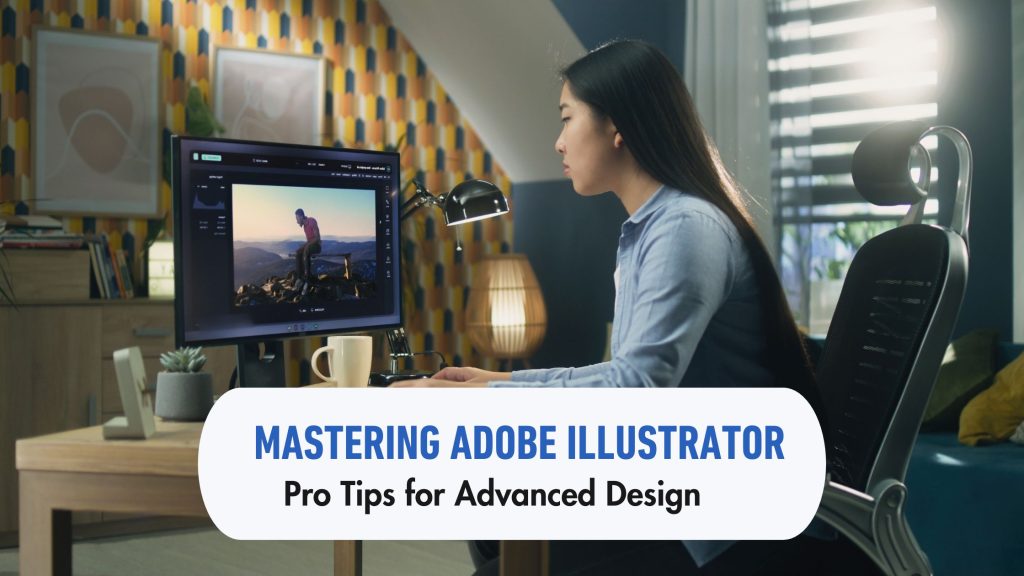Adobe Illustrator is a powerhouse in the world of design, offering endless possibilities for creativity. Whether you’re crafting intricate logos, designing stunning illustrations, or creating eye-catching layouts, mastering this software can elevate your skills to new heights. But how do you move from basic functions to advanced techniques? This guide will take you through essential tips and tricks that will help transform your design process. Dive into the intricacies of Illustrator with us as we explore powerful tools and methods tailored for those ready to push their boundaries and unleash their full creative potential. Let’s embark on this journey towards becoming an Adobe Illustrator expert!
Understanding the Tools and Interface
Adobe Illustrator is a powerhouse for graphic design, and understanding its tools can elevate your work.
The toolbar is your best friend. It houses essential tools like the Selection Tool, Pen Tool, and Shape Tool. Familiarity with these options allows you to create intricate designs effortlessly.
The control panel above dynamically changes based on the selected tool. This feature offers quick access to properties and settings, streamlining your workflow.
Don’t overlook panels like Layers and Swatches. Layers keep elements organized while Swatches help maintain color consistency throughout projects.
Using shortcuts can drastically improve efficiency. Learning key combinations will save time as you navigate through tasks that are often repetitive or tedious.
Take time to explore each tool’s capabilities. The more comfortable you become with the interface, the more fluidly creative ideas will flow into tangible designs.
Tips for Creating Vectors and Shapes
Creating vectors and shapes in Adobe Illustrator can be an exhilarating process. Start by familiarizing yourself with the Pen Tool. This tool is your best friend for precision drawing, allowing you to create intricate paths with ease.
Experiment with the Shape Builder Tool as well. It enables you to combine or subtract shapes effortlessly, opening up a world of possibilities for unique designs.
Don’t shy away from using guides and grids. They help maintain alignment and symmetry, ensuring your shapes are visually appealing.
Remember to utilize the Pathfinder panel too; it’s a treasure trove for merging, dividing, and trimming objects.
Use color gradients wisely to add depth and dimension to your vectors. Subtle transitions can elevate a basic shape into something extraordinary without overwhelming the design.
Advanced Techniques for Text Manipulation
Text manipulation in Adobe Illustrator opens a world of creative possibilities. Begin by exploring the Type tool, which allows for precision and flexibility. You can convert text to outlines for complete control over its shape.
Experiment with kerning and tracking adjustments to enhance readability. Subtle changes can make a significant impact on your design’s overall aesthetics.
Utilize the Glyphs panel to access unique characters that add flair to your typography. This feature often goes overlooked but can elevate ordinary text into something special.
Consider using effects like warp or 3D extrusion for dynamic visuals. These techniques transform flat text into engaging focal points within your designs.
Embrace character styles and paragraph styles to maintain consistency across multiple pieces while saving time on formatting tasks. With these advanced methods, you’ll elevate your textual elements from mundane to stunning.
Utilizing Layers and Masks for Complex Designs
Layers and masks are essential tools in Adobe Illustrator that allow for intricate designs with ease. By organizing different elements into layers, you can manipulate them independently without affecting the entire project. This organization makes complex compositions more manageable.
Using masks lets you control visibility creatively. You can hide or reveal portions of objects, enabling seamless blending and transitions between shapes and colors. For example, create a mask to design an intriguing landscape where the foreground merges beautifully with the background.
Experimenting with layer opacity adds depth to your artwork. Adjusting transparency creates visual interest while maintaining clarity in your design.
Don’t overlook grouping related layers together; it streamlines your workflow significantly. With proper layering techniques, your creative process becomes efficient, allowing focus on innovation rather than technicalities. Enjoy exploring these features as they unlock new possibilities in your design journey!
Enhancing Your Design with Effects and Filters
Adobe Illustrator offers a treasure trove of effects and filters that can elevate your designs to new heights. Experimenting with these options is key to unlocking your creative potential.
Start by exploring the Effects menu, where you’ll find categories like Distort & Transform, Stylize, and 3D. Each effect brings unique characteristics that can dramatically alter shapes or text.
Filters are fantastic for adding depth and texture. Try applying a Gaussian Blur for softness or use the Grain filter to introduce an organic feel. These subtle touches can transform flat illustrations into dynamic visuals.
Don’t forget about Opacity and Blending Modes! Adjusting these settings allows you to merge colors seamlessly, creating stunning overlays that captivate viewers’ attention.
Remember to preview changes before applying them permanently. This practice helps maintain flexibility in your design process while ensuring each element complements the overall aesthetic beautifully.
Time-Saving Tricks for Efficient Workflows
Time is a designer’s most valuable resource. Streamlining your workflow in Adobe Illustrator can enhance productivity dramatically.
Start by customizing your workspace. Arrange tools and panels that you use frequently for easy access. This simple change can save precious seconds during intense design sessions.
Keyboard shortcuts are game-changers. Learn the essential commands to speed up tasks like grouping objects or switching between tools. Your hands will thank you as you navigate through projects with ease.
Use the Appearance panel to manage effects and styles without cluttering your layers. This keeps everything organized while allowing quick adjustments.
Consider using symbols for repetitive elements in designs. Create once, reuse many times—eliminating redundancy leads to faster completion of projects without sacrificing quality.
Troubleshooting Common Issues in Illustrator
Adobe Illustrator can occasionally throw unexpected challenges your way. One common issue users face is slow performance. If your workspace feels sluggish, try clearing out the clipboard and optimizing preferences in the Performance tab.
Another frequent problem is missing fonts. If you open a document to find text replaced with default placeholders, it’s time to check your font library. Ensure that all necessary fonts are installed or consider using Typekit for seamless access.
Also, color discrepancies may arise when printing designs. Always double-check your color modes—RGB for screens and CMYK for print—to avoid surprises later on.
If tools aren’t responding as expected, resetting preferences can often fix glitches. Hold down Ctrl+Alt+Shift (Windows) or Command+Option+Shift (Mac) while launching Illustrator to restore settings without losing custom workspace layouts.
The Importance of Continual Learning and Practice
Mastering Adobe Illustrator goes beyond just learning the basics. The design world is ever-evolving, with new tools and techniques emerging regularly. Staying updated is crucial.
Continual learning keeps your skills sharp. It allows you to explore innovative features and advanced techniques that can elevate your designs. Online tutorials, webinars, and forums offer invaluable resources for designers at any stage.
Practice plays a vital role too. The more you use Adobe Illustrator, the more intuitive it becomes. Regularly experimenting with different styles and projects fosters creativity.
Engaging in challenges or collaborations can also spark inspiration. Sharing experiences with fellow designers opens doors to fresh ideas.
Invest time in honing your craft consistently; it will pay off when creating stunning visuals that stand out from the competition. Embrace every opportunity to learn and grow as a designer.
Conclusion
Mastering Adobe Illustrator is a journey that requires both patience and practice. The powerful tools it offers can transform your creative ideas into stunning visuals. By understanding the interface, utilizing layers effectively, and applying advanced techniques for text manipulation, you enhance not only your designs but also your overall workflow.
As you dive deeper into these features, remember to experiment with effects and filters to add depth to your work. Time-saving tricks will help streamline your process, ultimately allowing more time for creativity.
Staying updated on common troubleshooting methods ensures smooth sailing as you navigate through projects. Embrace continuous learning in this ever-evolving software landscape; there’s always something new around the corner waiting to inspire.
With determination and ongoing practice, you’ll find yourself mastering Adobe Illustrator like a pro in no time! Keep designing, keep exploring—your next masterpiece awaits!